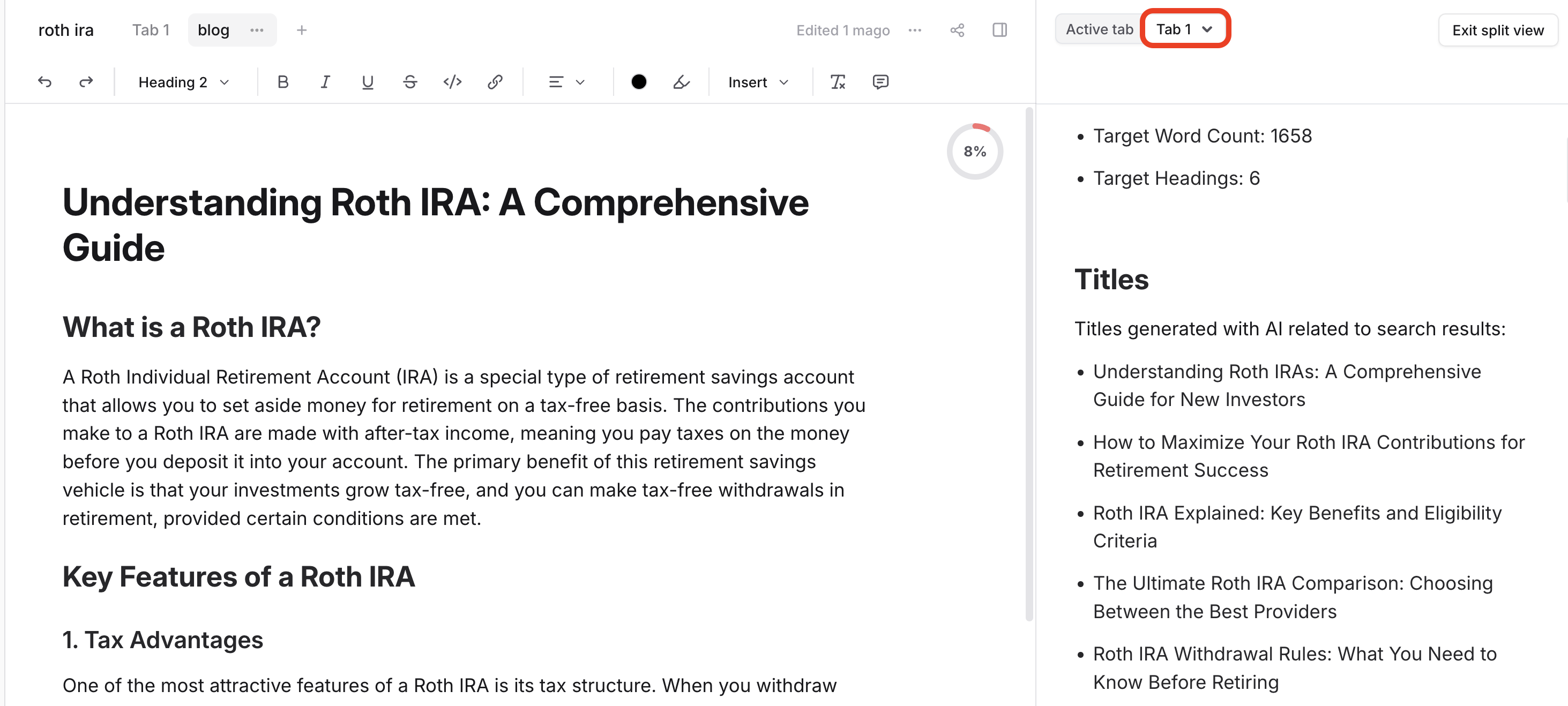Open Split View in a Document
Click on the 3 dot icon in the upper right of your document and select Toggle split view.
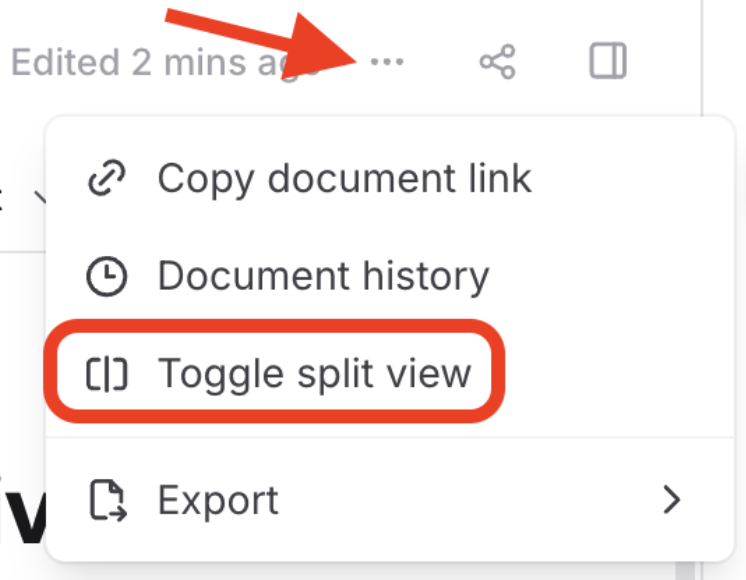
The read-only view will open in the right-side panel with an option to switch to an additional tab in your document (like an outline or brief).