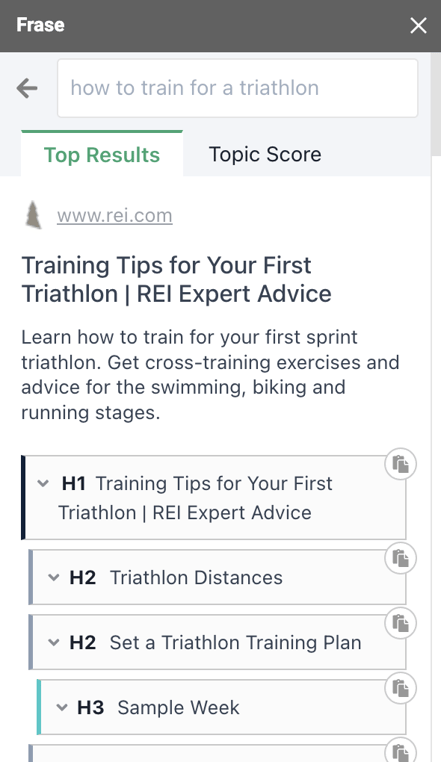Use Frase Inside Google Docs for Real-Time Collaboration and SEO Research.
The Google Docs add-on allows you to access the power of Frase from inside any Google Doc and collaborate with an unlimited number of contributors—sharing feedback, making edits, leaving comments, etc.
This add-on is only available to Frase customers on the Professional & Enterprise Plans.
In this article
Installing the Add-on
-
Click your name at the top left, then Settings from the dropdown.

- Select Integrations and Install Add-on.

- When you arrive at the Google Workspace Marketplace (Frase will take you here automatically) click the "Install" button.
- Choose the Google Account you'd like the Frase Add-on installed in. We recommend using the account that you used to register for Frase.
- Frase will ask for access to your account. Click Allow.
- Run the add-on in Google Docs
Running the Add-on in Google Docs
- Open a new Google Doc.
- At the top of your screen, you'll see a menu option that says "Extensions". Click that menu option.The dropdown will show several options. Select "Frase" and then "Start Plugin."

- You'll see a sidebar appear that will prompt you to link to a Frase Document.
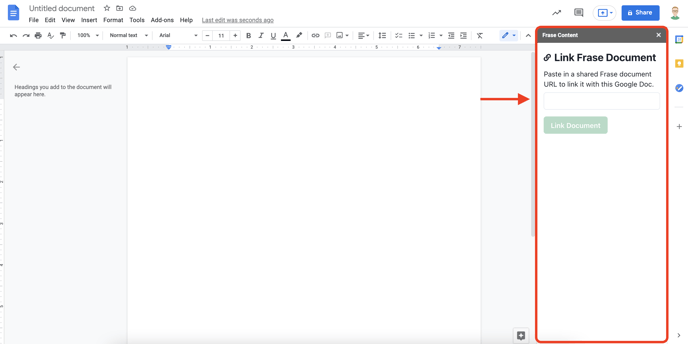
- To link a Frase document, return to Frase and open up the Frase Document you want to enable in Google Docs. Copy that document link, paste it into the empty link field and then click the Link Document button.