Automatically improve your content’s SEO and GEO performance using Frase’s Auto-Optimize. This feature rewrites your document to help it rank higher on Google and appear more prominently in AI search engines like ChatGPT and Perplexity.
Note: Auto-Optimize uses Rank-Ready Document Credits. Each run consumes one credit. You can see your remaining credits at the bottom of the Optimize panel and purchase more when needed directly from your workspace.
What Is Auto-Optimize?
Auto-Optimize is Frase’s one-click solution for improving your content’s visibility across both traditional and AI-driven search engines.
Instead of manually applying optimization suggestions one by one, Auto-Optimize analyzes your document, identifies topic and keyword gaps based on live competitor data, and automatically rewrites each section to strengthen performance.
It improves both your:
- SEO score: How well your content aligns with search ranking factors.
- GEO score: How optimized your content is for AI search discovery and readability.
Behind the scenes, Auto-Optimize follows your existing governance rules and style settings, ensuring your optimized output stays consistent with your brand voice.
💡 Why use it: This feature eliminates manual SEO busywork so you can focus on strategy and creativity—while Frase handles the optimization for you.
How to Use Auto-Optimize
Follow these steps to automatically optimize any article in Frase:
- Open the document you want to optimize from one of these entry points:
- Documents Page
- Home Import URL option
- Content Opportunities
- Optimize Tab inside the Editor
- Documents Page
- In the right-hand Optimize panel, click Auto Optimize.
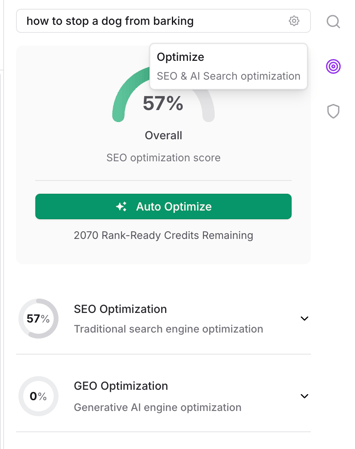
- Choose your optimization focus
- SEO Focus: Emphasizes keyword density and search engine ranking factors.
- GEO Focus: Prioritizes content quality and AI search readability.
- Balanced (Recommended): Blends both for best overall performance.
- Confirm your selection. Running Auto-Optimize will consume one Rank-Ready Credit.
- Watch as Frase optimizes your document section by section, automatically.
- Filling missing topic gaps
- Adding or improving keywords
- Enhancing overall SEO and GEO structure
- When optimization finishes:
- Updated scores will appear in your Optimize panel.
- You can view a side-by-side diff of changes with inline rationales explaining why they were made.
- A new document version is automatically saved, allowing rollback if needed.
- Click Done to finalize your optimized content and return to your document overview.
Tips and Tricks
- Start with Balanced mode. It delivers the best mix of SEO power and natural readability.
- Use Auto-Optimize after editing. Anytime you make significant changes, run Auto-Optimize again to maintain high SEO and GEO scores.
- Review added topics. Frase highlights what’s been added so you can easily tweak or remove anything that doesn’t fit your message.
- Track optimization trends. Monitor the overall scores in your Documents table to quickly spot content that could benefit from re-optimization.
- Plan credit usage. Each Auto-Optimize action consumes one Rank-Ready Credit—factor this into your workflow when optimizing multiple documents.
